- A clean and dedicated whatsapp API number
- Full automation and API control
- Messaging entirely handled by Visito (no need for the WhatsApp Business App)
Step-by-Step Guide
Watch the Video tutorial1
Start the WhatsApp connection
Navigate to the Connect tab in your Visito dashboard and select WhatsApp → Connect.Open the Connect Page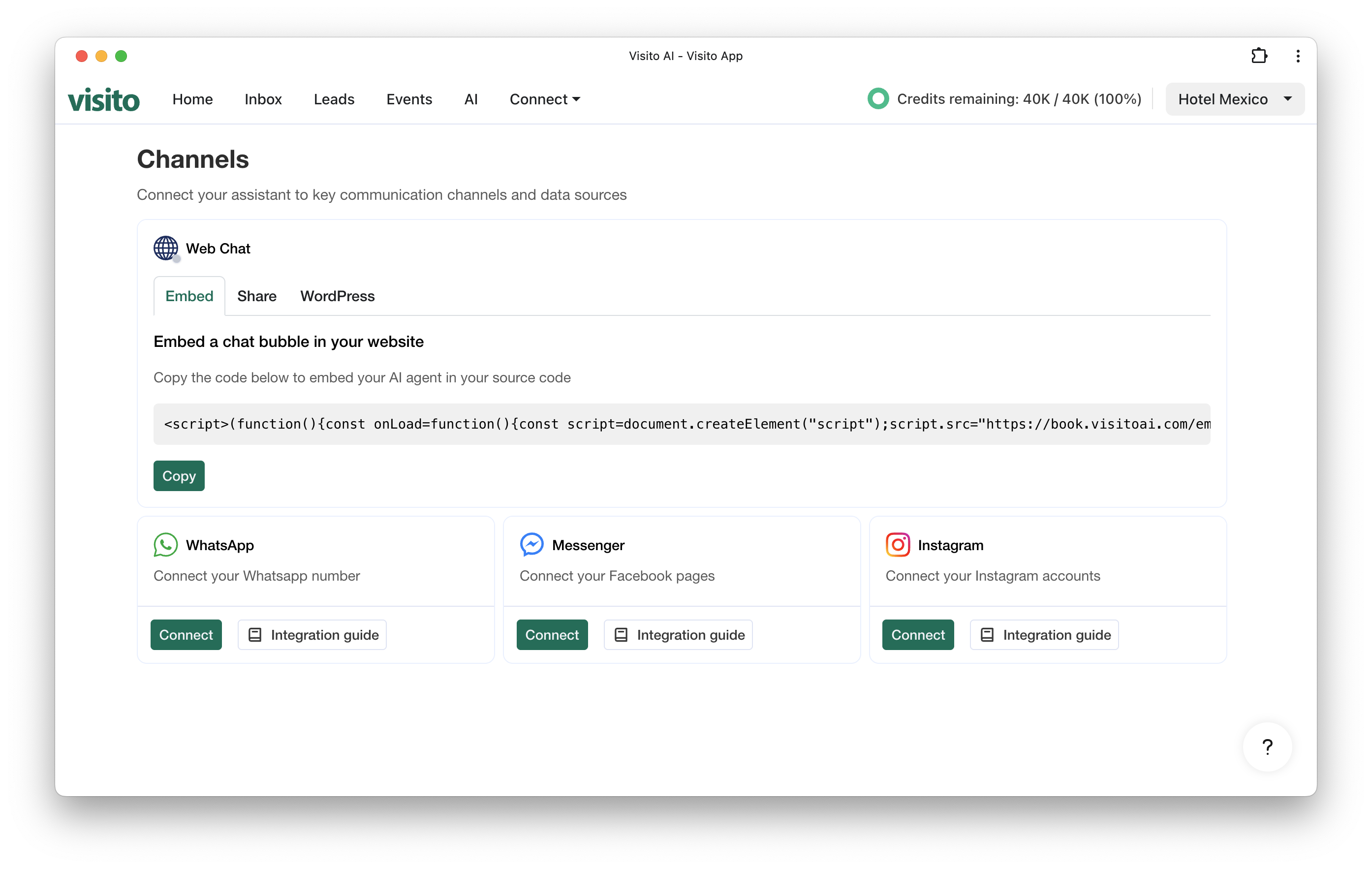
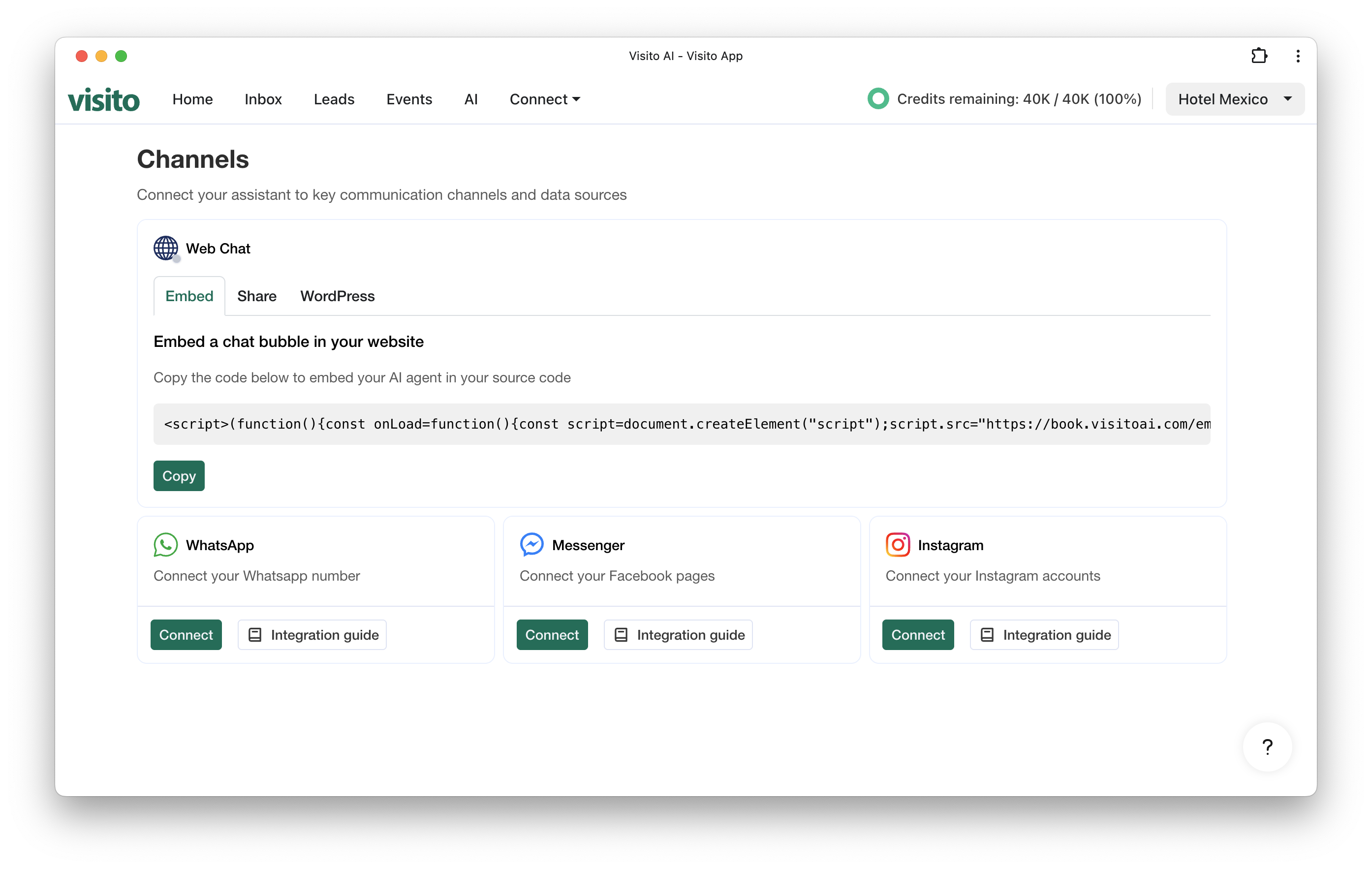
2
Log in to your Facebook account and create or select a Business Portfolio
Log in with your Facebook account.
After logging in, Meta will prompt you to either: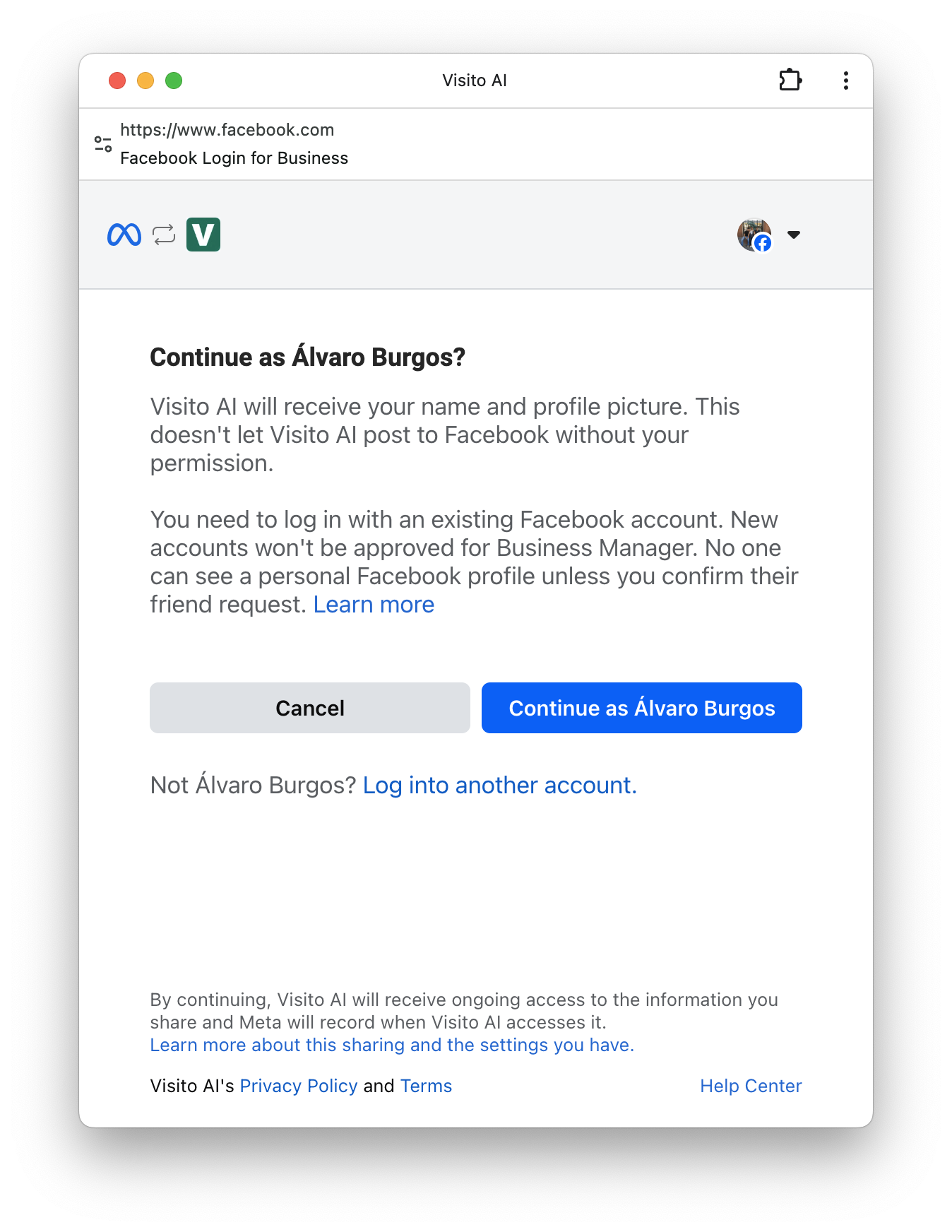
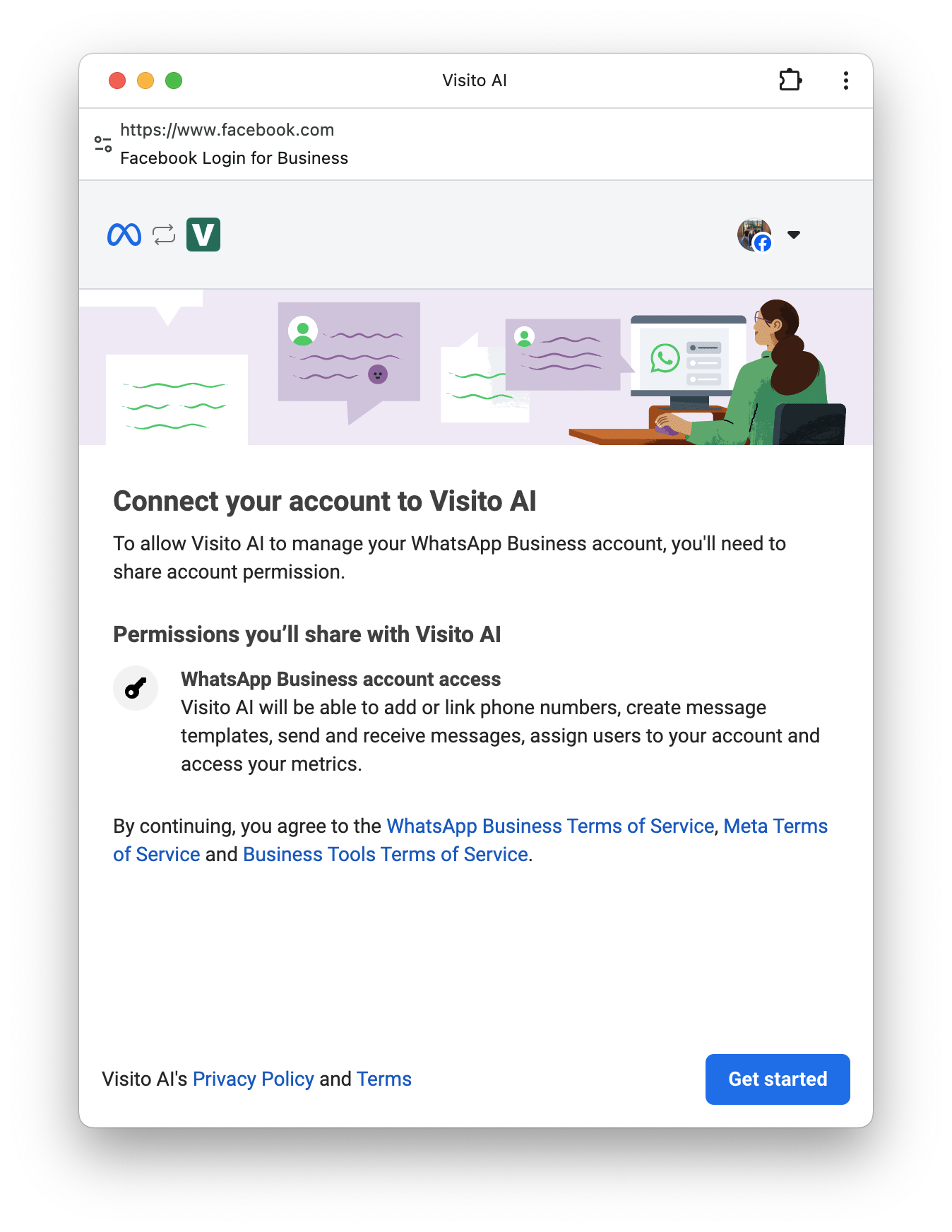

After logging in, Meta will prompt you to either:
- Select an existing Business Portfolio, or
- Create a new one, if you don’t already have one.
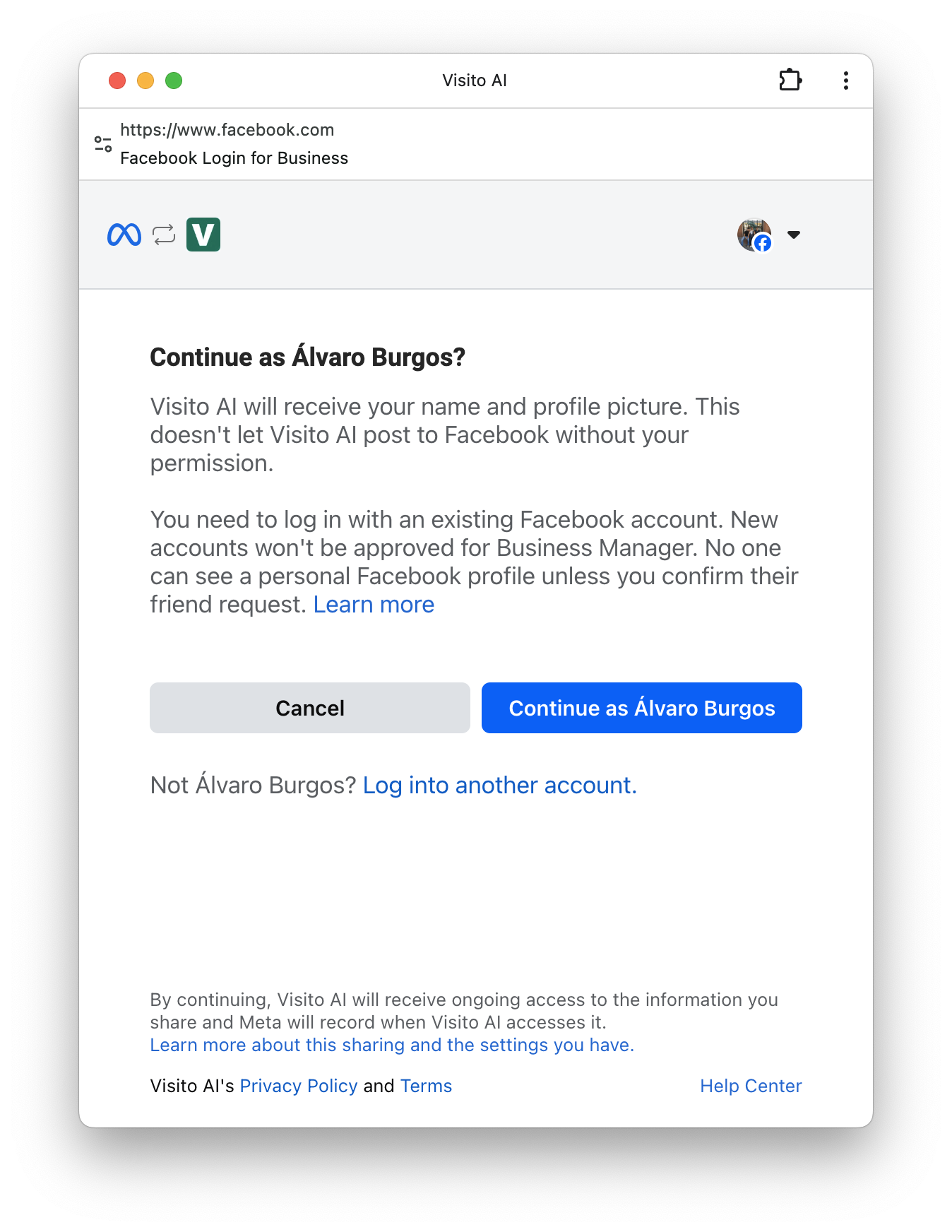
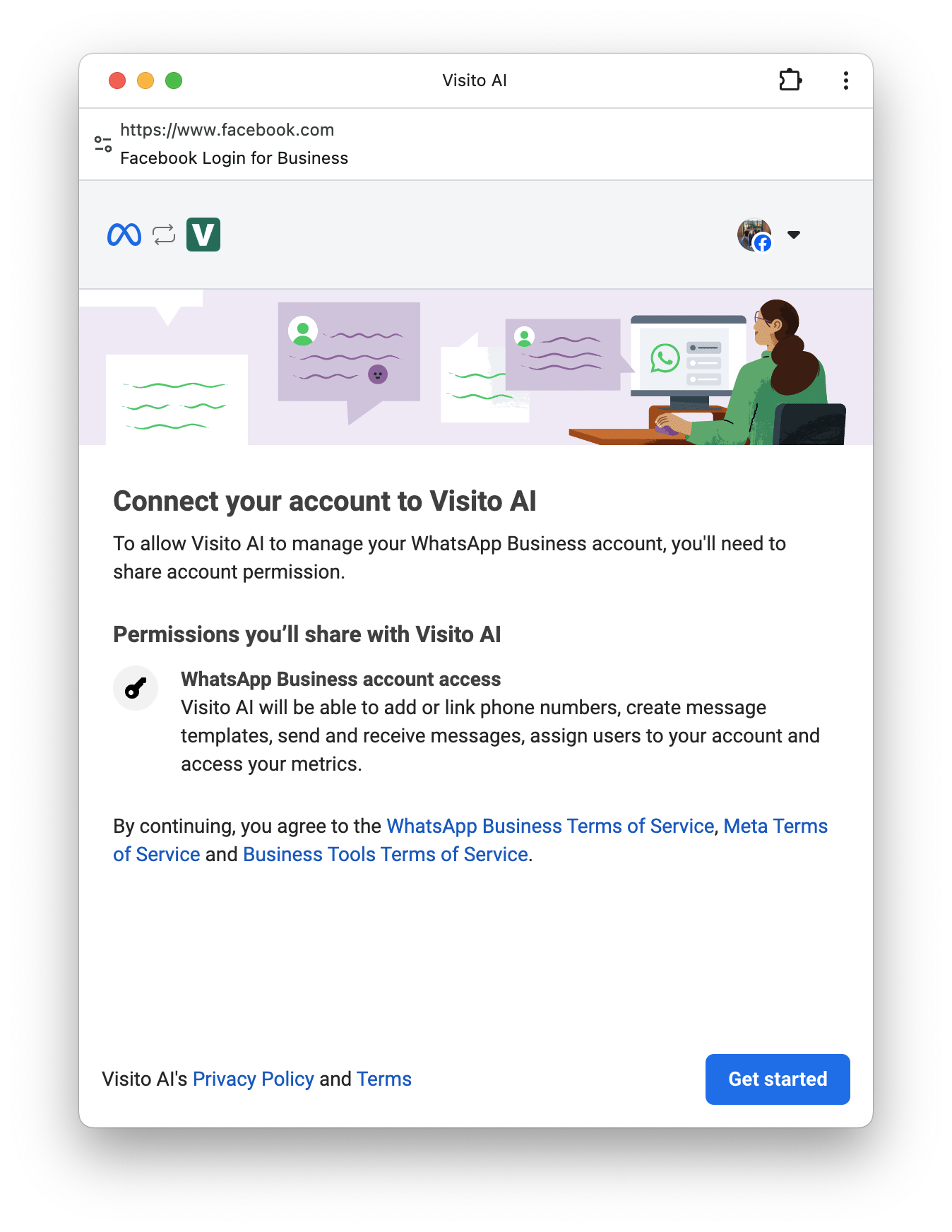

3
Select 'Start with a new WhatsApp phone number'
Choose the option to onboard a brand-new WhatsApp number.
This number must not be connected to any WhatsApp account.This option is ideal if you want a fresh number dedicated exclusively to Visito.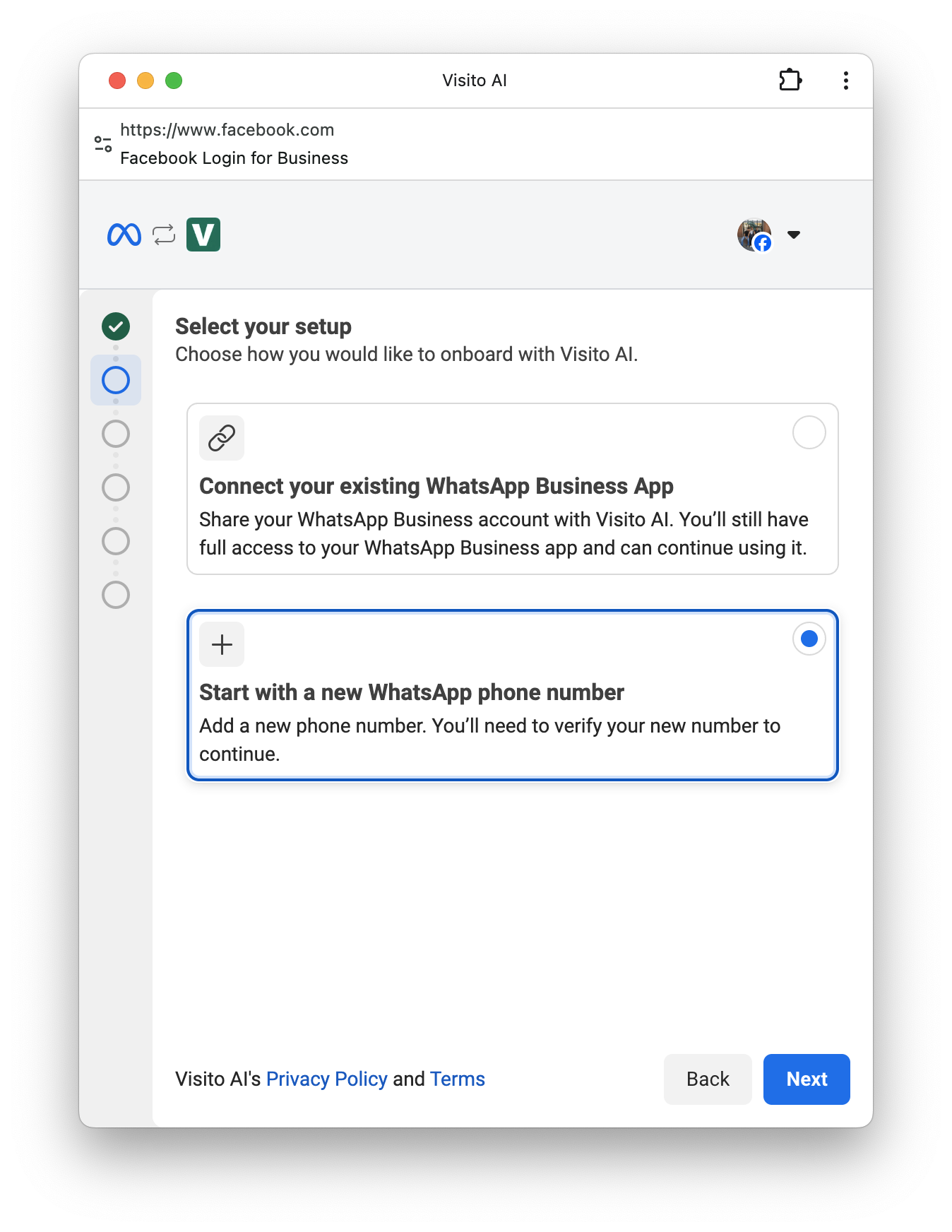
This number must not be connected to any WhatsApp account.This option is ideal if you want a fresh number dedicated exclusively to Visito.
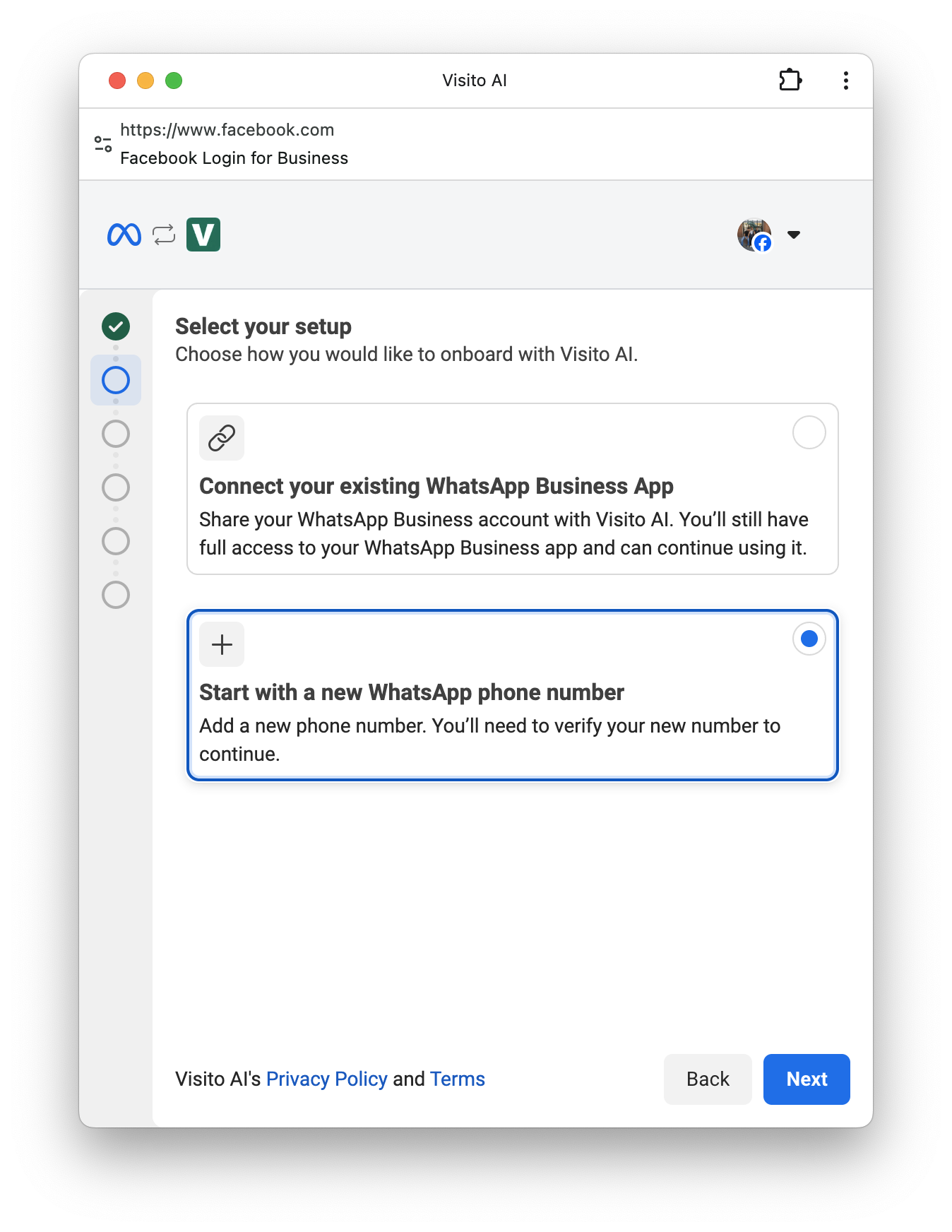
4
Create a new WhatsApp Business account and profile
Next, Meta will ask you to create the WhatsApp Business account and profile for this number.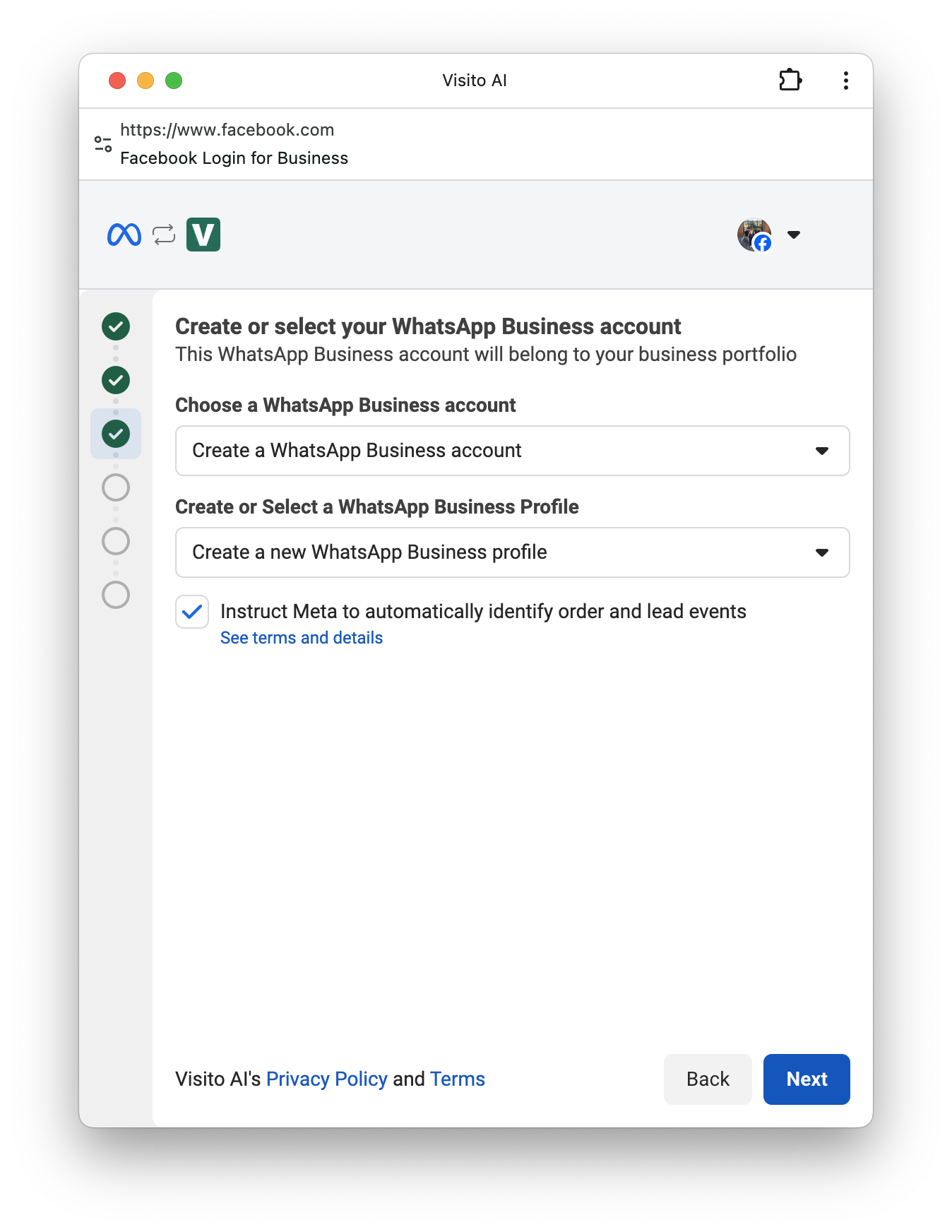

- Create a new WhatsApp Business account – this will host your number.
- Create a WhatsApp Business profile – this includes your business name and category.
You can edit these details later in Meta Business Suite.
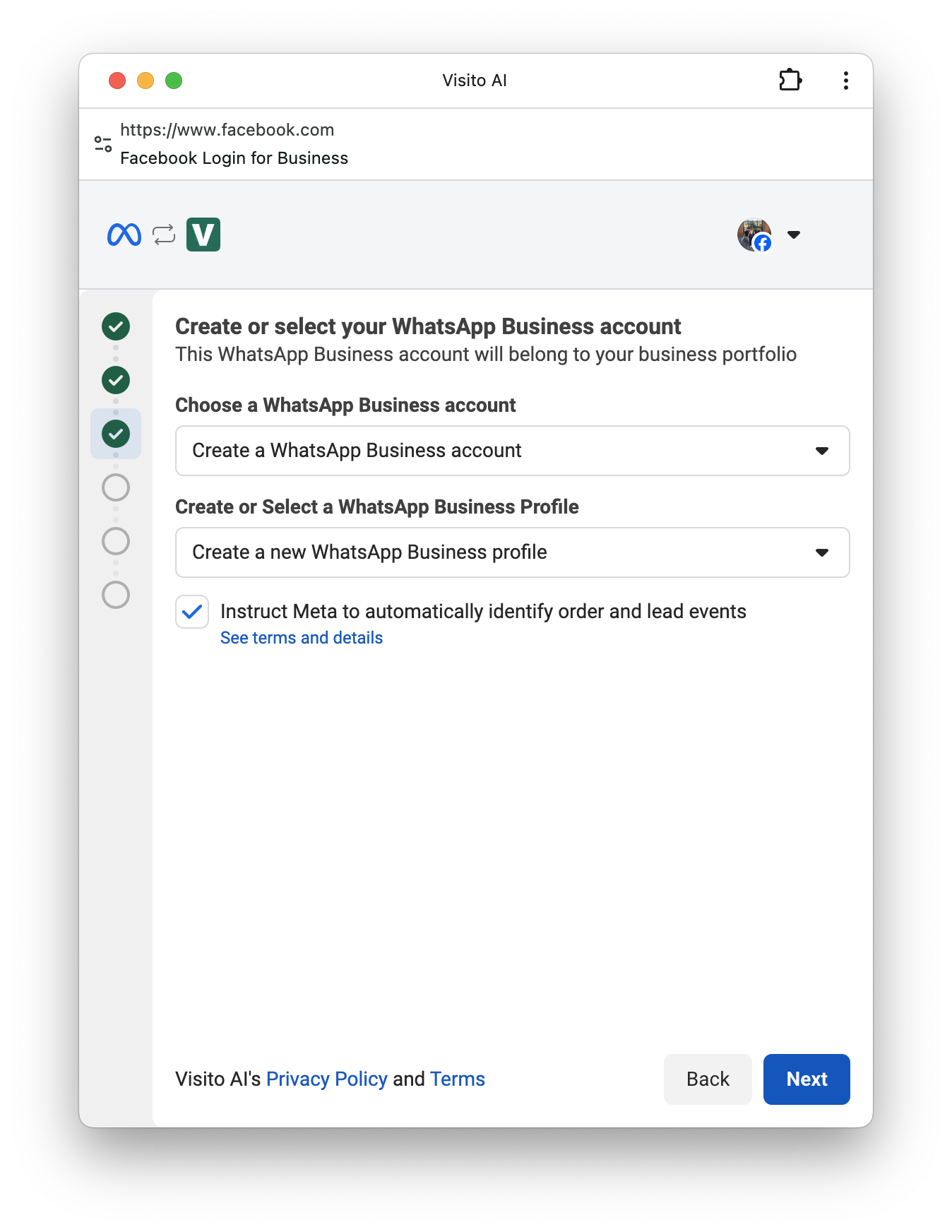

5
Add your phone number and receive the verification code
Enter the phone number you want to use with Visito.
Make sure the number can receive SMS or phone call verification codes.Meta will send you a 6-digit verification code.
Enter this code to confirm ownership of the number.
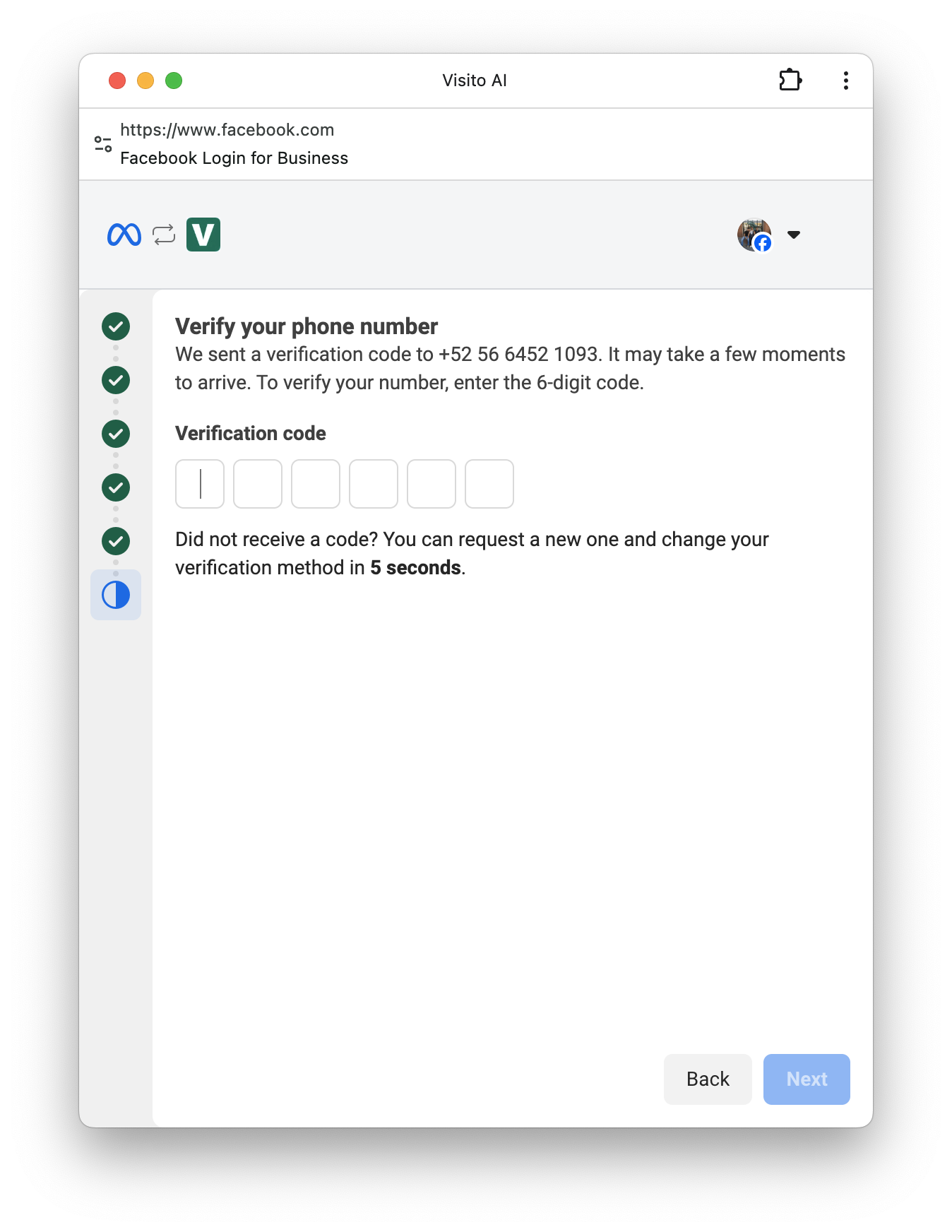
Make sure the number can receive SMS or phone call verification codes.Meta will send you a 6-digit verification code.
Enter this code to confirm ownership of the number.

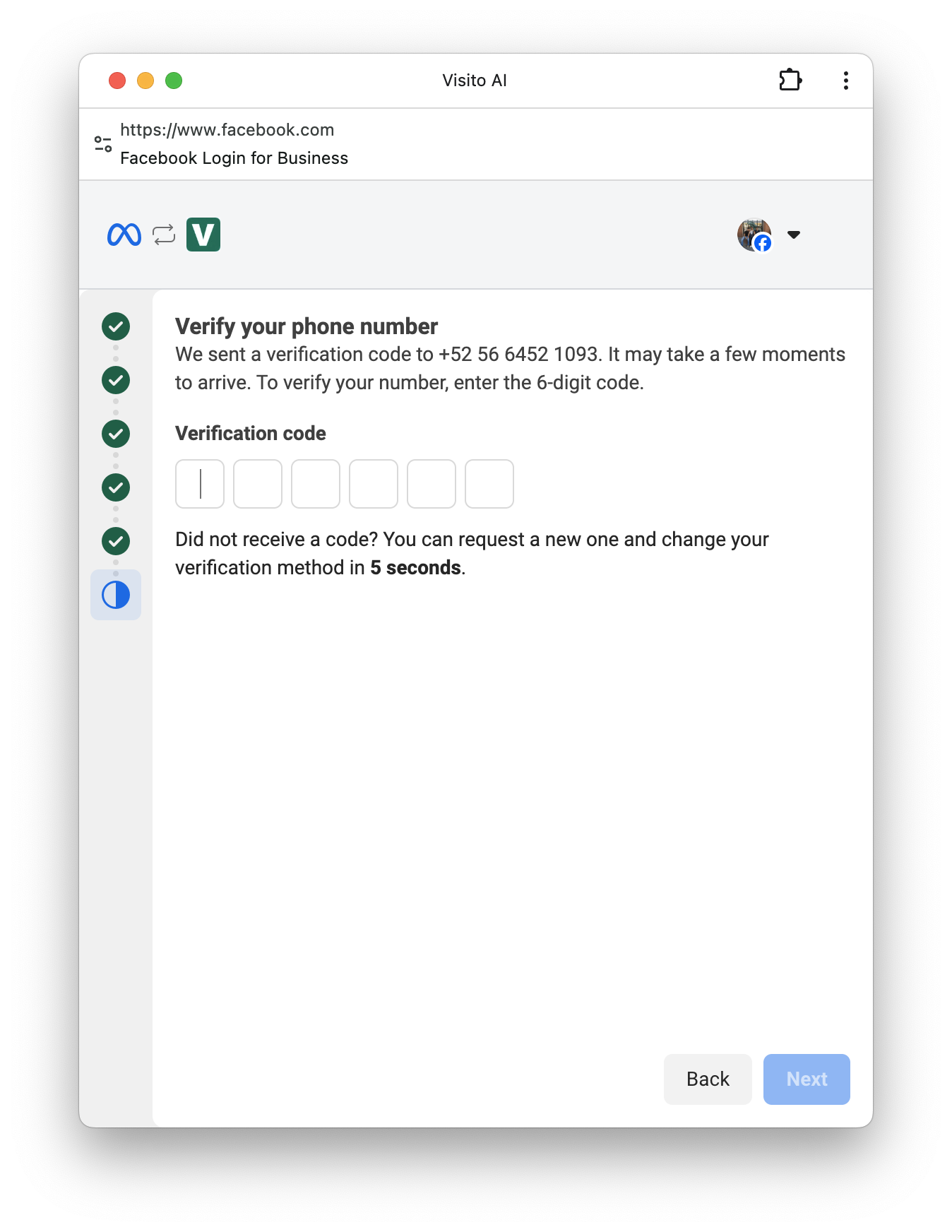
6
Finish setup in Visito
After successfully verifying your phone number, click Finish to complete the connection.
Your brand-new WhatsApp number is now connected and ready to use through Visito.You can now:
Your brand-new WhatsApp number is now connected and ready to use through Visito.You can now:
- Send and receive WhatsApp messages
- Use AI automation
- Manage conversations at scale through the Visito dashboard